How to create video chapters in your video player
Chapters allow you to divide longer videos into structured segments so viewers know what topics are covered in the video and so they can quickly navigate through the video.
Adding chapters to your videos has recently become incredibly easy with VIXY's video chaptering module
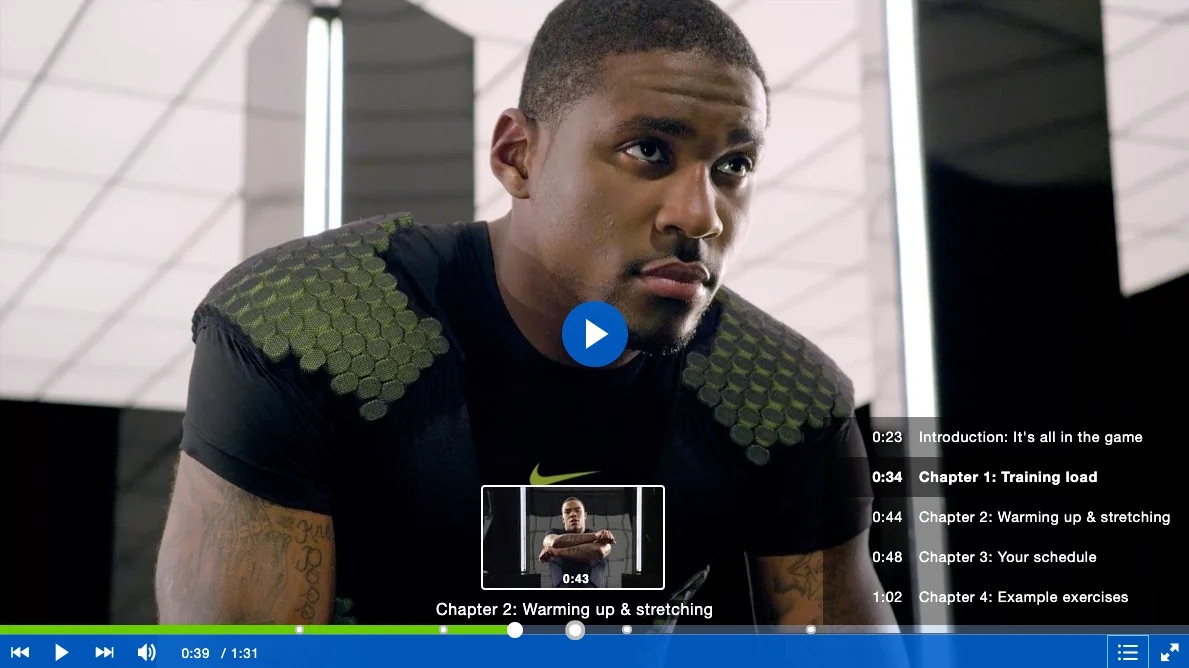
Chapters work on mobile too, so dive right in and create the first video with chapters yourself!
Step 1: Enable the video chaptering plugin via the player studio
1.1. In the main menu, go to the tab "video player" and edit a video player or create a new video player specifically designed for the chapters.
1.2. When the player studio is loaded, go the the eye-view in the left menu where you also select the color scheme of the player. Select the 'Chapters' tab. Note that it's currently in beta but that's just to gather more user feedback, the plugin already works.
1.3. To match the color scheme of your video player, we made it possible to also customize the little dots on the timeline (bullet border and the bullet background) and the background of the table of content of your chapters. The standard background is dark with a 70-80% opacity, but you can also select a white background for consistency of your branding.
1.4. Don't forget to enable the plugin by clicking the boolean and save the player settings by clicking the blue button on the top right corner.

Step 2: Create chapters in your videos
The individual chapters work on a per-video level. This means that each video off course has it's own chapters, unlike interactive components which are on a per-player level.
2.1. To create new chapters go back to 'Content' in the top menu, and open a video and select chapters on the left menu.
2.2. Set a cue-point, set a title and click 'Add'. You can undo changes or add more cue-points.
2.3. Don't forget to click 'Save changes' once you are done with creating chapters.

Step 3: Embed a video & video player with chapters
As you might know by now, when you embed a video you have to select a video player. As the chapters only work when the chapter plugin is enabled in the video player you need to select the player that you created under Step 1. Copy the embed code.
That's it!
